
by - Jennifer D.
13.) Soft look
You may have seen some CGs with a very soft look to it. This is how I do it~
Flatten your image, (copy 1). Now duplicate your picture (copy 2). Make sure you're on copy 1. Now go to Filter>>blur>> Gaussian blur.
I can't tell you how much to blur it, since gaussian varies depending on how big or small your image is. See the image below to see how blurry it should look.

Now go to Copy 2. Lower the opacity of that layer to about 75% or to however soft you want your image to look. See the image below for the before and after.
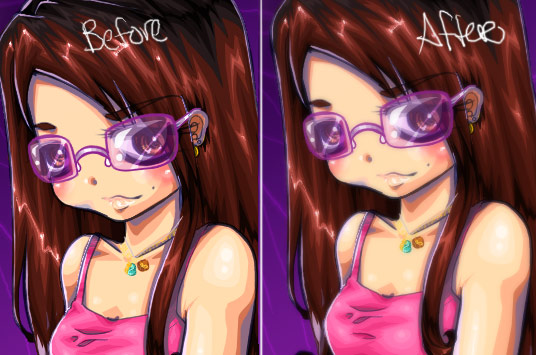
See how soft that looks? =D Isn't it pretty??
14.) Finish~!
After that, you should have a finish product~! Feel free to add any finishing touches yourself~ ^^ Click on the image to see bigger version~

Here is the same picture but different background. =p I did this after I finished taking screens. I hated the other background. XD Instead of trying to do something lame and scenic.. kinda, I just did a graphic background. Just a combination of circles and lines.
Anyway, I hope you enjoyed this tutorial~! ^.^ Remember if you have questions, feel free to ask me comment on my blog at my page~ ^^
Previous page first page