
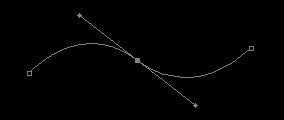
1)
New Document,
Go to the Channel Palette.
Make
a new channel,
select
the Pen Tool
and make a wavy or curved
path on this new channel.
Keep this path visible. check image.
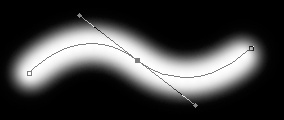
choose a bigger one
if you have opened a big document,
here I choose 45 px Brush,
now re-select the pen tool
right click on the wavy line
and choose stroke path
remember to have white
color in your foreground.
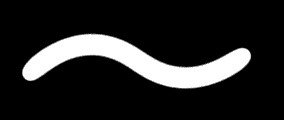
Then to smooth the image
go to Image --> Adjust -->
Levels start by dragging the top
left black arrow to the right.
Adjust the arrows until you have
a smooth edged wire like shape.
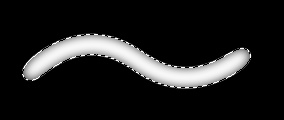
a Gaussian Blur 5.0
(Filter --> Blur --> Gaussian Blur)
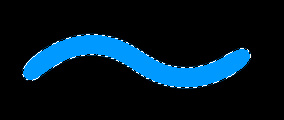
and create new layer
and fill it with Blue.
Now to the fun part Go to
Filter --> Render --> Lightning Effects
and use these settings.

check transparency,
Gaussian Blur of 1 px..
looking smooth!

the edge parts so select
the Polygonal Lasso Tool (L)
and cut it.
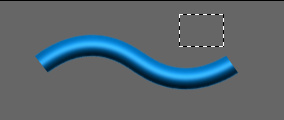
foreground color hex: #72371A Background white,
new layer make a small selection.
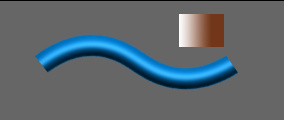
a Gradient tool in Linear Mode.
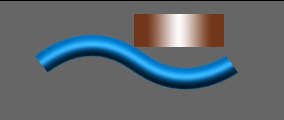
the other one. Merge them together,
then resize it to fit inside the cable. Remove the color from the borders.

some shadows where the copper
and cable meet.

12)
Select The cable,
while the transparency is checked
add some noise to it
around 8-10. Merge your whole
layers
down and give it a drop shadow
with a 45% opacity.
<--
Thats what I came up with..