
by - Samantha
| Upon messing around in Photoshop. I've stumbled upon little things that make life better. I thought that there should be a tutorial on those little things. |
|
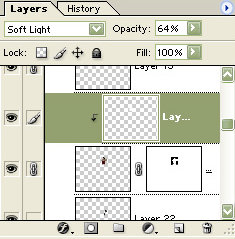 |
1) Group With Previous
While in the layers palette, you may find yourself masking apicture and needing to overlay something to make, say, the skin look lighter. So you make a new layer with white set on Soft Light blending mode. And you think to yourself, "I wish there was an easier way to put this on just the layer below it." Or something along those lines. With the "Group with Previous" function, you can. It can be found in the layer drop-down menu, or by pressing Ctrl+G. What this does is link the two layers together, So the transparent pixels in the bottom layer are also specified in the top layer. |
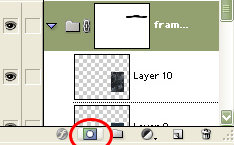 |
2) Layer Set Masks I actually just stumbled upon this recently, and it proved to be quite useful. You can erase part of a whole layer set, by just selecting a layer set and pressing the layer mask button. And yes, you're allowed to say "Duh!" to yourself. :P |
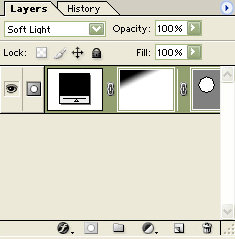 |
3) Gradient Masks Gradient in your layer masks. Perfect for flawless transitions between images, this can be used quite often in fantasy type photo manipulations. Select the layer mask in your Layer Mask palette, then the Gradient tool (which can be found under the paint bucket tool) and select the default white to black gradient. |
4) Insta-Magnify There is a way to zoom to Actual Pixels in Photoshop--just double click the Zoom Tool icon in the toolbar and to get to Fit on Screen, just double click the Hand Tool icon. :) |
|
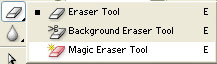 |
5) Magic Eraser If you right-click on the eraser tool, you get a menu of different erasers. For photo manipulators, the magic eraser tool can be a lifesaver when removing a background from a photo. I didn't find this until a while after using Photoshop 7. |