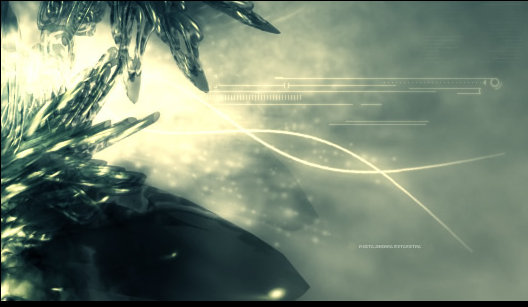by - Tremorwave
Use the Rectangular Marquee Tool to select a long rectangle then fill with white as below.
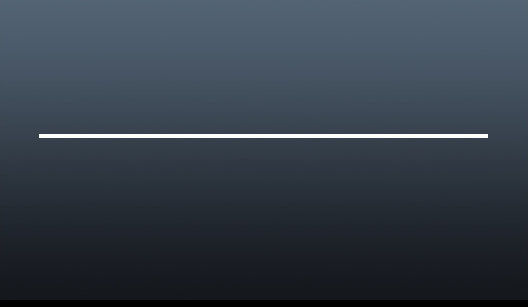
Rotate the canvas 90 degrees Apply Filter --> Distort --> Shear with the shape below rotate the canvas back 90 degrees the result should be similar to below.
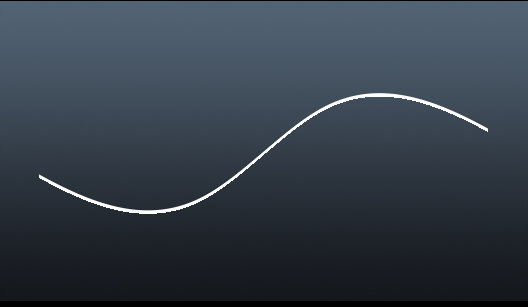
![]()
using an eraser with the above settings erase the ends of the tenticle as shown
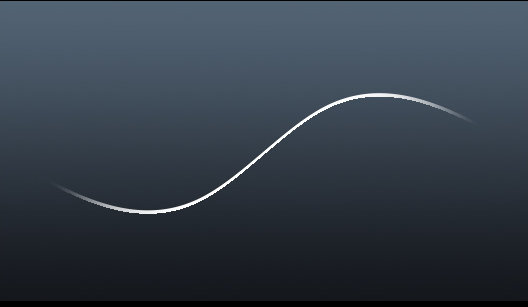
Duplicate the layer and position as required then hide the background and use layer --> Merge Visible
Reveal the background and it should look something like this.
Reveal the background and it should look something like this.
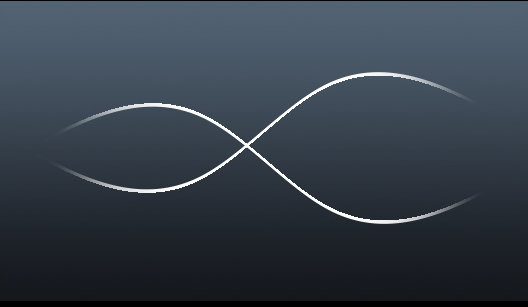
Select layer --> Layer style --> Outer Glow and use settings similar to below adjust as you like
.

Finally select Filter --> Blur --> Blur more. The results should look something like this.

Here is an example of it in use.