
by - Skip Seager
First, you'll have to draw the basic outline of what you want your magic to look like. Mine is all swirly like. Create a new layer above your black background and , using a hard edged brush, draw your pattern in a grey colour.

Then with a lighter colour on another layer, add some depth to it using the same brush you used before.
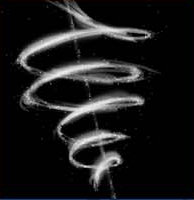
You'd better also have a mouse connected to your computer as well as a tablet, since you are going to need it for the next steps.
Using a 1 px, 2px and 3px brush draw in some dots on a new layer with some white. It's a good idea to concentrate dots on the curves of your magic to give a more 3d feel. Then, with your tablet, set your brush size to 1px and the spacing to 1000 and follow the line of your magic. Adding more concentration of dots as you go.
Then duplicate the dots layer, gaussian blur it 0.5px and then hide all other layers apart from your dots and blurred dotsand press ctrl+shift+E, and then unhide the other layers.

Now grab a big fluffy brush, set your brush opacity to about 30, and then add some glowyness to your picture :) Done thatÉ Now duplicate (ctrl + j) your dots layer and the hide one of them. Also hide your black layer and press ctrl + shift + E
Because now it's time for some smudging!

Smudge your picture into happiness!! Smudge away to your hearts content! Also a good idea at this stage is to add colour (press ctrl + U to add the base colour, then duplicate your newly coloured stuff to strengthen it , press ctrl + shift + E to flatten your coloured layers again hide the dots and the black layers, obviously.
another idea is to duplicate the coloured magic layer again, and go filter > distort > ripple and them smudge away again :) It makes things look prettyful.
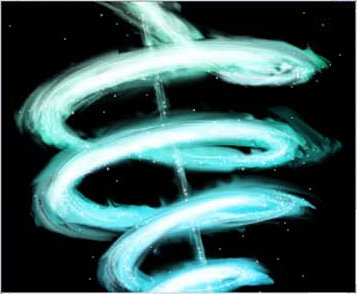
Get your 1px brush again and some white, and add some streams of white in with your magic. Your done!
Skip Seager