
by - ryo-hakkai
1) First, get the sky part finish first. It'll be much easier, trust me.

2) Create a new layer, then pick a green color similar to this.
since it's the right color to choose for the grass during daytime..
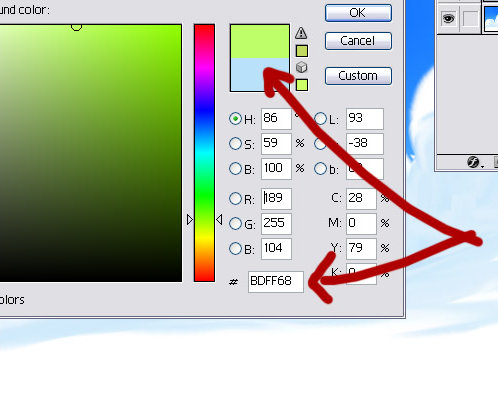
3) Paint in the base. This will be a little slope so the base is slightly going downwards.

4) Get a slightly darker green, then dab it in the same layer as the grass base.
Just dab around with the brush like in the image.

5) Now the fun part. Take the smudge tool and choose the brush I've circled in red. Depends really you can pick the big or small size.



Extra Note: When doing grass, consider these colors: cream line green, cream green and darkish green (not really dark). Those are the color combo for doing grass.

Fun fact: See the brushy tip of the grass on the slope? Use the same brush to make it look like the tip of the grass . Just smudge carefully on the top part.

You can just add tidbits like flying grass or whatever to make it look nicer. I've added Lacus Clyne here as my test subject. Have fun!
