
by - Barry Rijkse
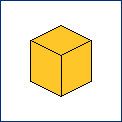 |
1) Here you see a standard isometric cube without an acknowledged light source.
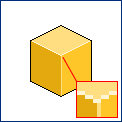 |
2)
In PixelDam the light source (ie the Sun) is almost straight above slightly to the right. First thing is to color the 3 sides accordingly. The inner lines are made light to get rid of the Esher effect. Take the light top face color for the vertical line and near white for the horizontal lines.
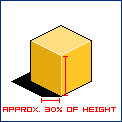 |
3) Make a seperate layer for the shadow. Initially this will be solid black and the width of the shadow is best at about 30% of the height of the object.
 |
4)
Finally change the opacity of the shadow layer to about 25-30% (see layers palette below). This shadow layer should be on top in the layer stack.
Here you can see the complete shadow cast by this cube.
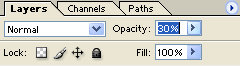 |
5) Once you have created this shadow layer you can just take the pencial (black foreground color) and keep adding shadow to it.
Barry Rijkse