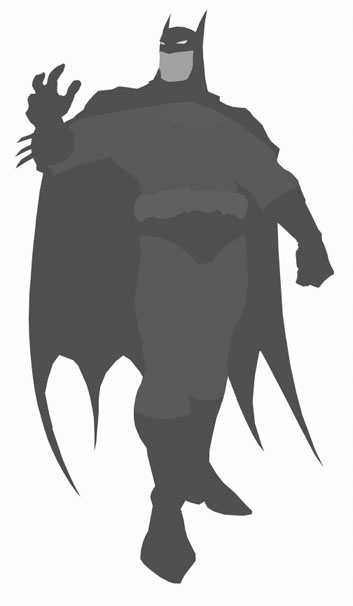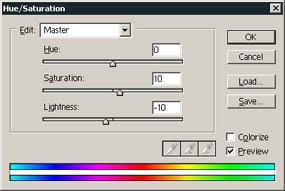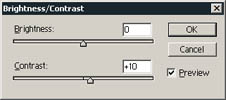Flats
Here we began to color... I've created a new layer under the "lineart" called "color".
This one is a normal layer mode, and we need to establish the colors for all the image using only flat colors at this time.
Alpha Channel
With all the flat colors done, I'm going to select all the image (ctrl+A) copy (ctrl+C) and paste it (ctrl+V) into a new Alpha layer... We need it for select every color area in the future.
Airbrushing
Now, using the brush tool  with a soft brush in screen mode I paint some parts of the image, setting the "light source" for Batman. I use the magic wand tool
with a soft brush in screen mode I paint some parts of the image, setting the "light source" for Batman. I use the magic wand tool  for select the different areas in the "Alpha channel" like active areas to paint over. You need to paint-over using the same color of the part to paint. It may looks like this:
for select the different areas in the "Alpha channel" like active areas to paint over. You need to paint-over using the same color of the part to paint. It may looks like this:
Cuts
Now, the next step is where the detailed work is. Using the lasso tool  we do selections ("cuts"), and paint this areas using a gradient (using the base color like initial color and finishing in transparent). The gradient tool
we do selections ("cuts"), and paint this areas using a gradient (using the base color like initial color and finishing in transparent). The gradient tool  should be in "screen" mode and 35% of opacity. We do the selection, fills with gradient and make the selection again (more small) and fills again. I usually try 2 or 3 times for every area.
should be in "screen" mode and 35% of opacity. We do the selection, fills with gradient and make the selection again (more small) and fills again. I usually try 2 or 3 times for every area.
You can change this values for every tool... It depends of you! Experiment, and use the tool and values you feel more comfortably.
Secondary Light source and Adjustment
When all the Batman are fully colored, a secondary light source helps to create more realistic effect in the image. I've choose a pale yellow tone, and using a soft brush (in screen mode) I add some light spots here and there.
Its almost finished... But I wanna do some adjustments for the colors:
Final Image
If you want to see the original final image, click here. Remember to practice and take some time to experiment and develop your own style. For see more of my artworks, look at pixeltool.com.ve If you want to send me a word, do it here.

with a soft brush in screen mode I paint some parts of the image, setting the "light source" for Batman. I use the magic wand tool
for select the different areas in the "Alpha channel" like active areas to paint over. You need to paint-over using the same color of the part to paint. It may looks like this:
we do selections ("cuts"), and paint this areas using a gradient (using the base color like initial color and finishing in transparent). The gradient tool
should be in "screen" mode and 35% of opacity. We do the selection, fills with gradient and make the selection again (more small) and fills again. I usually try 2 or 3 times for every area.