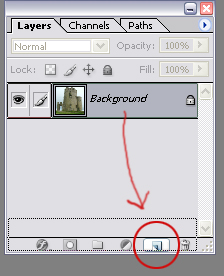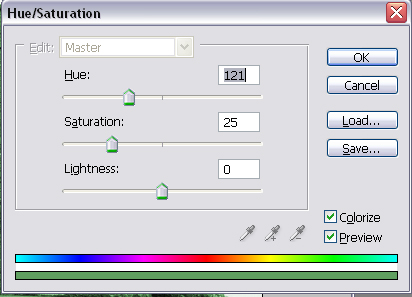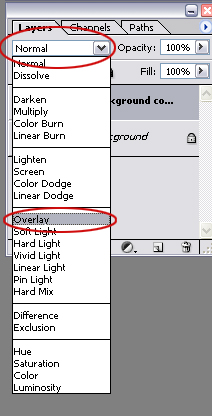by - Aragwen or J. Stephens
Introduction: The image is by wingnut-stock on DA Now, you always want to start out by duplicating your background layer, that way, if you mess up, you wont have damaged the original picture
You can easily duplicate the layer by going to your layer palette and dragging the background down to the new layer button, like this:
|
| Once you have done that we are going to go up to Image-Adjustments-Hue/saturation or hit the keyboard shortcut CNTRL+U. When the new window pops up we are going to go down to the bottom right corner and click on "colorize" Now, lets choose a good color. Try these settings:
|
Okay, now go over to Filter-Blur-Gaussian Blur and make it a radius of about 3,8
|
|
And that is how I make my coloful blurs. So easy yes? No big secrets in this technique, just plain experimentation. This tutorial is © 2004-forever Jennifer K. Stephens "Aragwen" You may not re-distribute or claim this tutorial for your own. |