

1)
Get an image of any size.
Background color hex: #D4BE93.
Filter --> Sharpen --> Sharpen.
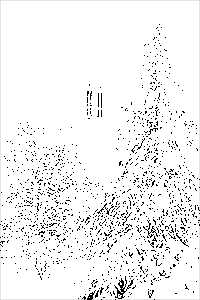
--> Threshold get the little
triangle all the way to your left.
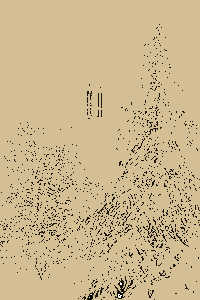
white color. Get the Magic
Wand Tool (w) select the
white and press delete
now its gone :) your image
should like the one on the left.
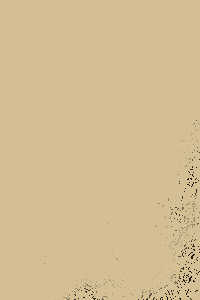
the flow should be on 50%
on the top status bar under
your menu next to opacity just run around the edges of your grunge
to give them that fade effect.
Select a part of the grunge you
would like to use and place it on
the corner of the image
like the image
on the left.


6) Click the image for settings Or you duplicate the grunge layer at the bottom Ctrl + I to invert the colors from black to white move the white layer to be under the black layer, with your keyboard arrows move the white layer 1 or 2 pixel left and 1 or 2 pixel to the down change the layer effect to softlight and voila you got some cracks in there. Now for different effect to the layer with the Bevel and Emboss style used on and change the layer effects to give you different results (Color Burn, Overlay, Color Dodge etc..) the white layer should be under the black grunge layer)