
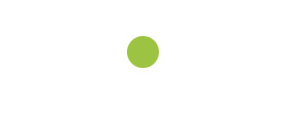
1)
Open a new document 100 X 100 white background. New Layer,
Grab the Elliptical Marquee Tool (M)
Make a faily round circle to get
an exact circle use the
shift key while making the circle.
Get the Paint Bucket Tool (G)
use this colors hex: #9DC342
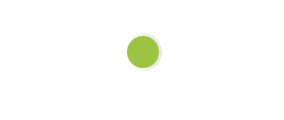

choose smooth brush size 27, and get
the flow setting at the top of your menu bar next to opacity to 57%. Make a
new layer and go to the top of your round circle and make a dot
just like the pic on your left.

flow as before 57% and place
another dot next one already there.





9) Duplicate the layer and give it Color Burn as a layer effect Duplicate the layer as much as you like till you get the desired effect and dont forget change the layer effect for a different look and you done :)